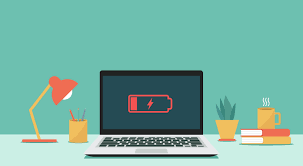What to Do When Your Laptop Battery is Not Charging 100%
If you’re experiencing issues with your laptop battery not charging to 100%, you’re not alone. This common problem can be frustrating, especially when you rely on your laptop for work, studies, or entertainment. There are several reasons why this may happen, ranging from hardware issues to software settings. In this blog post, we’ll explore possible causes and offer practical solutions to help you resolve the issue.
1. Check Your Power Cable and Adapter
The first thing to do is inspect your power cable and adapter. Sometimes, the battery doesn’t charge fully due to a faulty connection or damaged charger.
- Look for damage: Check for any visible damage to the power cord, adapter, or plug. A frayed cable or broken adapter may prevent your battery from charging properly.
- Try a different outlet: Ensure the outlet you’re using is functional. Plugging into a different outlet or using a power strip can rule out electrical socket issues.
- Use the original charger: If possible, always use the charger that came with your laptop. Third-party or incompatible chargers may not supply the correct voltage, affecting the battery’s ability to charge fully.
2. Examine the Battery Health
Laptop batteries degrade over time. If your laptop is old, the battery may not be able to hold a full charge anymore.
- Check battery health: Most laptops have a battery health monitoring tool. On Windows, you can run a battery report by typing
powercfg /batteryreportin the Command Prompt. On macOS, click on the battery icon in the menu bar, and it will display the battery status. - Replace the battery: If your battery is in poor health and cannot hold a charge, it may be time to replace it. Consider purchasing an official replacement battery from your laptop manufacturer.
3. Update or Reinstall Battery Drivers
Sometimes, the issue is with outdated or malfunctioning battery drivers on your laptop.
- Update battery drivers: Go to your device manager (on Windows), expand the “Batteries” section, and right-click on “Microsoft ACPI-Compliant Control Method Battery.” Select “Update Driver” and follow the on-screen prompts.
- Reinstall drivers: If updating the drivers doesn’t help, try uninstalling and reinstalling them. Simply right-click on the battery driver and select “Uninstall.” Restart your laptop, and the system will automatically reinstall the necessary drivers.
4. Calibrate the Battery
Battery calibration is necessary when the battery charge level displayed does not match the actual capacity.
- Discharge fully: Allow your battery to drain completely until your laptop shuts down.
- Charge to 100%: Without turning the laptop on, plug it in and let it charge fully. Once fully charged, turn it on and ensure the battery shows 100%.
- Repeat if needed: You may need to repeat this process once or twice if the calibration doesn’t take effect immediately.
5. Check Power Settings and BIOS Configuration
Sometimes, incorrect power settings or BIOS configurations can interfere with battery charging.
- Adjust power settings: On Windows, go to “Control Panel,” then “Power Options.” Make sure your settings are optimized for performance or balanced, rather than power-saving modes, which might limit the charge.
- Update BIOS: Check your laptop manufacturer’s website for BIOS updates. A BIOS update can resolve battery-related bugs, and your system’s firmware could be limiting your charging capability.
6. Disable Battery Charging Limitation Features
Certain laptops come with battery protection features that limit charging to extend battery life.
- Check for battery conservation modes: Some laptops, such as Lenovo and Dell, have built-in features like “Conservation Mode” or “Battery Life Extender,” which prevent the battery from charging above 80% to prolong battery life. Go to your laptop’s control center or settings and disable this feature if you prefer a full charge.
- Third-party apps: If you have installed third-party battery management software, it might be controlling your charging process. Check these applications and disable any limits they’ve placed.
7. Test with a Different Power Source or Charger
If possible, test with another charger or use your charger on another compatible laptop. This helps determine if the issue is with your charger or your laptop.
- Try another charger: Borrow a similar charger from a friend or colleague to see if your laptop charges fully with it.
- Use an external battery: External laptop batteries or power banks designed for laptops can help in diagnosing whether the problem is with the internal battery or the charging mechanism.
8. Visit a Technician or Manufacturer
If none of the above solutions work, the issue may be more complex, such as a hardware fault with your laptop’s charging port or motherboard.
- Consult a professional: Visit an authorized technician to diagnose and fix hardware-related problems.
- Warranty: If your laptop is still under warranty, reach out to the manufacturer for support or a replacement.
Conclusion
Dealing with a laptop battery that won’t charge to 100% can be frustrating, but it’s not uncommon. By following the steps outlined above, you can diagnose the issue and apply the right solution, whether it’s as simple as updating a driver or as complex as replacing the battery. Always remember that over time, batteries naturally degrade, so managing expectations about battery performance as your laptop ages is important.
If you continue to face issues after trying these fixes, visiting a professional technician is your best bet to ensure the longevity of your device