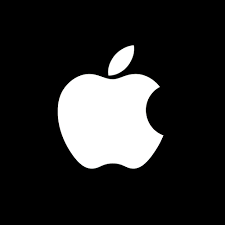How to turn on Do Not Disturb on text message iPhone
Do Not Disturb (DND) is a feature on the iPhone that allows users to block incoming notifications, calls, and alerts. While many are familiar with the basic Do Not Disturb feature, not everyone knows that you can customize it specifically for text messages. This can be particularly useful if you want to ensure that you’re not disturbed by non-essential messages while still allowing important communications through.
Understanding Do Not Disturb Mode
Do Not Disturb mode, when enabled, will silence all incoming calls, messages, and notifications. This feature is ideal for times when you need uninterrupted focus. Starting with iOS 15, Apple introduced the “Focus” feature, which allows you to customize your Do Not Disturb settings based on various contexts like work, personal time, or sleep.
Turning On Do Not Disturb for Text Messages
Using the Focus Feature
- Open Settings: Start by opening the “Settings” app on your iPhone. This is where you can manage all your notification and Do Not Disturb settings.
- Select Focus: Scroll down and tap on “Focus.” In iOS versions before iOS 15, this will be labeled as “Do Not Disturb.”
- Add a New Focus: If you haven’t set up any custom Focus modes yet, tap the “+” icon in the top-right corner to create a new one. Choose a suitable name for your Focus mode, like “Text Messages.”
- Customize Your Focus: Tap on “People” to choose who can contact you during this Focus mode. You can allow calls or messages from specific contacts or groups. To ensure you’re not disturbed by text messages, make sure only important contacts are allowed.
- Adjust Settings: You can also customize how you receive notifications from other apps. If you want to completely silence notifications from messages, ensure that the “Messages” app is not included in the list of allowed apps.
- Activate Focus Mode: Once you’ve set up your preferences, go back to the main “Focus” screen, and toggle the switch to enable your newly created Focus mode.
Customizing Focus for Messages
- Go to Focus Settings: In the Focus settings, tap on “Customize Focus.”
- Select Messages: In the list of apps, find “Messages” and ensure that notifications from this app are muted or set to be handled according to your preferences.
- Adjust Settings: You can further refine how messages are handled under this Focus mode, such as muting notifications or allowing notifications only from specific contacts.
Scheduling Do Not Disturb
To ensure that Do Not Disturb activates automatically at certain times:
- Open Settings: Go to the “Settings” app.
- Select Focus: Tap on “Focus” and then select the Focus mode you’ve created for text messages.
- Schedule Focus: Tap on “Add Schedule” or “Add Automation” to set specific times for this Focus mode to activate. For example, you might want it to turn on automatically during work hours or while you’re sleeping.
- Set Times: Choose the days and times when you want this Focus mode to be active, and it will automatically turn on and off based on your schedule.
Other setting similar to do not disturb that I can use on iphone
In addition to the “Do Not Disturb” feature, there are several other settings on the iPhone that can help you manage your notifications and calls:
- “Silent mode” – This feature allows you to silence all sounds and vibrations on your device, including calls and notifications. To enable silent mode, toggle the switch on the side of your iPhone.
- “Vibrate on ring” – This feature causes your device to vibrate when you receive a call or notification, but the sound will not play. To turn on this feature, go to the “Sounds & Haptics” settings and toggle on the switch next to “Vibrate on Ring.”
- “Mute” – Similar to silent mode, this feature allows you to silence all sounds on your device, including calls and notifications. To enable mute, go to the “Sounds & Haptics” settings, and toggle off the switch next to “Change with Buttons.”
- “Do Not Disturb While Driving” – this feature automatically turns on when your iPhone detects you are driving, it sends an automatic reply to the sender that you are driving, it silences calls and notifications, it does this to minimize distractions.
- “Bedtime” – This feature allows you to set a schedule for when you want your device to be in “Do Not Disturb” mode, such as when you’re sleeping. To turn on this feature, go to the “Clock” app, tap on “Bedtime,” and set your schedule.
Summary
The “Do Not Disturb” feature on the iPhone, especially with the introduction of the Focus mode in iOS 15, provides a robust way to manage notifications, including text messages. By customizing your Focus settings, you can ensure that you are only disturbed by important messages and can maintain your focus when needed. Whether it’s for work, personal time, or rest, managing your notifications effectively can significantly enhance your productivity and overall well-being.
With these steps, you should now be able to configure Do Not Disturb specifically for text messages on your iPhone, making your digital life a little quieter and more manageable