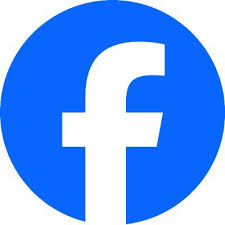If you’re struggling to unlink Facebook from Instagram, you’re not alone. These two platforms, both owned by Meta, have been tightly integrated, making it convenient for users to cross-post content and share login details. However, many users prefer to keep their accounts separate for privacy reasons, or simply because they don’t want the two platforms connected anymore. This blog post will guide you through the steps of unlinking Facebook from Instagram, as well as what to do if the standard methods don’t work.
Why You Might Want to Unlink Facebook from Instagram
Before diving into the solutions, it’s important to understand why you might want to unlink these two platforms:
- Privacy concerns: Sharing too much information between platforms can increase your risk of privacy breaches.
- Managing accounts separately: Some users prefer to keep their Facebook and Instagram profiles distinct, especially if they use one platform for personal use and the other for professional purposes.
- Social media strategy: If you’re a business owner or influencer, you may want to separate your strategies for Facebook and Instagram, making unlinking a practical choice.
- Reducing unwanted notifications: When Facebook and Instagram are linked, actions like posting on one platform can result in multiple notifications across both, which can become overwhelming.
How to Unlink Facebook from Instagram
The standard process for unlinking your accounts is relatively straightforward. Follow these steps to unlink Facebook from Instagram:
1. Open Instagram Settings
To get started, open your Instagram app and navigate to your profile. Tap the menu icon (three horizontal lines) in the upper right corner, and select Settings.
2. Go to Accounts Center
Once you’re in the settings menu, scroll down to find Accounts Center. This is where Instagram manages connections with other Meta platforms like Facebook.
3. Choose Your Accounts
In Accounts Center, you’ll see an option called Accounts & Profiles. Click on it, and it will show you a list of the accounts linked to your Instagram. Select Facebook from this list.
4. Unlink Facebook
After selecting Facebook, you’ll see an option to Remove Account. Tap on it, and confirm your choice by selecting Continue. This will successfully unlink your Facebook account from Instagram.
5. Verify the Disconnection
To ensure that Facebook has been successfully unlinked, log out of both platforms and log back in. If you can log into Instagram without being automatically connected to Facebook, the process has worked.
What to Do If You Can’t Unlink Facebook from Instagram
Sometimes, even after following the above steps, you may find that Facebook is still connected to your Instagram account. If that’s the case, here are some troubleshooting steps to consider:
1. Clear App Cache
Sometimes, app data stored in the cache may prevent changes from taking effect. Try clearing the cache for both Facebook and Instagram on your device. To do this:
- For Android: Go to Settings > Apps > Instagram/Facebook > Storage and select Clear Cache.
- For iOS: Unfortunately, iPhones don’t allow cache clearing the same way Android does. Instead, you’ll need to delete and reinstall the apps to refresh the stored data.
2. Reinstall the Apps
If clearing the cache doesn’t work, try uninstalling and reinstalling both apps. This will often resolve lingering issues that might be causing the accounts to remain linked.
3. Log Out and Log Back In
Log out of both Facebook and Instagram. Once you’ve done this, log back into Instagram first and ensure that your account no longer shows Facebook as linked in the Accounts Center. This step can sometimes force a refresh of the link settings.
4. Check Meta’s Support Pages
Occasionally, ongoing issues with unlinking can stem from temporary server or connection problems on Meta’s side. Check Meta’s Help Center for announcements about any known issues.
5. Contact Meta Support
If none of these steps work, reach out to Meta’s support team. You can do this by going to Settings > Help > Report a Problem on both Instagram and Facebook. Explain the situation in detail, and they should be able to assist you further.
How to Prevent Linking Facebook and Instagram in the Future
Once you’ve successfully unlinked your accounts, you might want to take extra steps to prevent the two from being linked again:
- Avoid Cross-Posting: Instagram often prompts users to share posts on Facebook when they publish new content. Be mindful of this, and always uncheck the box that suggests posting on Facebook.
- Use Different Login Credentials: If you initially signed up for Instagram with your Facebook account, consider switching to a standalone email login to maintain separation between the two accounts.
- Disable Account Syncing: Even if your accounts are unlinked, Instagram might try to sync them again. Go to Settings > Account > Linked Accounts and ensure no other account linkings are active.
Final Thoughts
Unlinking Facebook from Instagram can help you maintain greater control over your online presence and privacy. While the process is usually simple, there may be times when issues arise. If that happens, following the troubleshooting steps outlined above can help resolve the problem.
By keeping Facebook and Instagram separate, you can enjoy a more tailored social media experience, avoid redundant notifications, and improve your overall digital privacy