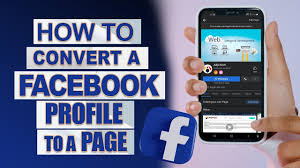Facebook has long been a platform where people connect with friends, share memories, and engage with various communities. However, as the platform evolved, so did the needs of its users. For those looking to extend their reach, monetize their presence, or simply engage with a broader audience, transforming a personal Facebook account into a professional page is an essential step. This guide will walk you through the process of changing your Facebook account to a page by enabling Professional Mode, discuss the differences between a Facebook account and a page, and outline the advantages of making this switch.
Difference Between a Facebook Account and a Facebook Page
Before diving into the steps to change your Facebook account to a page, it’s important to understand the distinction between a Facebook account and a Facebook page.
- Facebook Account (Profile): This is your personal space on Facebook where you connect with friends and family. You can share updates, photos, and personal moments. It’s tailored for personal use and interaction with people you know.
- Facebook Page: A page is designed for businesses, brands, public figures, and organizations to connect with their audience. Unlike a personal account, a page is open to the public, allowing anyone to like and follow it. Pages come with tools for insights, advertising, and other features to help grow your audience and reach.
How to Change My Facebook Account to a Page (A Step-by-Step Guide)
Changing your Facebook account to a page is done by switching to Professional Mode. This feature allows you to leverage the tools typically available to pages without needing to create a separate page. Here’s how to do it:
- Log in to Your Facebook Account: Open the Facebook app or website and log in with your existing credentials.
- Navigate to Your Profile: Click on your profile picture or name to go to your profile page.
- Access the Professional Mode Option:
- On your profile page, look for the three dot beside edit profile, click the dot and some options will show up, which includes: check activities log, lock profile, and many other. “Turn on Professional Mode” option will among. click on it.
- If you don’t see it, check the “Settings & Privacy” section and navigate to the “Account Settings” to find the Professional Mode option.
- Enable Professional Mode:
- Click on “Turn on Professional Mode.”
- A pop-up will appear explaining what Professional Mode entails. Read through it to understand the changes that will take place.
- Confirm by clicking “Turn On” or a similar confirmation button.
- Set Up Your Professional Profile:
- After enabling Professional Mode, you may be prompted to update your profile information to better align with your new public persona.
- You can add a bio, links, and other details that will help people understand who you are and what your page is about.
- Review the Changes: Once the mode is enabled, your profile will now function similarly to a Facebook page, with access to insights, a followers list, and more.
Advantages of a Facebook Page Over a Normal Facebook Account
Switching your Facebook account to a page comes with several benefits, especially if you’re looking to grow your online presence:
- Public Reach: Unlike a personal account, a page can be followed by anyone without needing a friend request. This increases your visibility.
- Monetization Opportunities: Pages with Professional Mode can access monetization tools like in-stream ads, subscriptions, and more.
- Insights and Analytics: Get detailed insights into your audience, including demographics, engagement, and post performance.
- Content Management: Pages provide better tools for managing posts, scheduling content, and interacting with followers.
- Advertising: You can create and manage ads directly from your page, helping to promote your content to a wider audience.
How to Turn Off Professional Mode on Facebook
If you decide that Professional Mode isn’t for you, Facebook allows you to revert your profile back to a normal account. Here’s how:
- Go to Your Profile: Navigate to your profile page as you normally would.
- Access Professional Mode Settings:
- Click on the “More” button (three dots) and look for the settings related to Professional Mode.
- Choose “Turn Off Professional Mode.”
- Confirm the Action: A pop-up will appear explaining what happens when you turn off Professional Mode. Confirm by clicking “Turn Off” or a similar confirmation button.
- Review Your Profile: Your profile will now revert to its previous state as a personal account. Any content created during Professional Mode will still be visible, but the tools and features exclusive to Professional Mode will no longer be accessible.
Summary and Conclusion
Transitioning your Facebook account to a page by enabling Professional Mode can significantly enhance your ability to engage with a wider audience, monetize your content, and leverage powerful tools for growth. Whether you’re a public figure, a business, or simply someone looking to expand their online presence, this guide has provided you with the necessary steps to make that change. Should you wish to revert back, turning off Professional Mode is straightforward, allowing you the flexibility to manage your online identity as you see fit