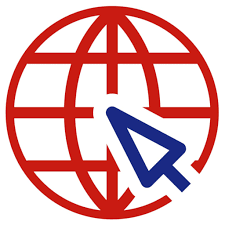Stark VPN Reloaded Settings for Free Browsing – MTN, Airtel, Glo, 9mobile
Free browsing is always a hot topic in the world of mobile data users, especially in regions where data plans can be costly. Stark VPN Reloaded, a popular VPN app, offers a way for users to access the internet without spending money on data. Whether you’re using MTN, Airtel, Glo, or 9mobile, Stark VPN Reloaded can help you browse the web for free with the right settings. In this blog post, we’ll walk you through the latest Stark VPN Reloaded settings for these networks, allowing you to enjoy free internet on your mobile device.
What is Stark VPN Reloaded?
Stark VPN Reloaded is a free VPN app that allows users to bypass restrictions set by internet service providers (ISPs). It is widely used for free browsing tricks across various networks by tunneling internet traffic through secure servers. With the right configuration, users can access data services without depleting their data plans.
The app is available for download on the Google Play Store and is relatively easy to set up, making it a popular choice among mobile users.
How to Set Up Stark VPN Reloaded
Before diving into the network-specific settings for MTN, Airtel, Glo, and 9mobile, here’s a step-by-step guide on how to set up Stark VPN Reloaded on your device:
- Download and Install Stark VPN Reloaded: Go to the Google Play Store, search for “Stark VPN Reloaded,” and install the app on your Android device.
- Launch the App: Open Stark VPN Reloaded after installation.
- Select Your Country: Choose your country from the drop-down menu in the app. For free browsing in Nigeria, select Nigeria.
- Choose a Server: Select a server based on the network you are using (MTN, Airtel, Glo, or 9mobile).
- Load Config Files (if necessary): Some free browsing cheats require you to download specific config files. You can find these files on various free browsing forums or communities. Load the config file into the app if required.
- Connect to the VPN: Once your settings are complete, click the “Connect” button and wait for the VPN to establish a connection. When connected, you can start browsing the internet for free.
Stark VPN Reloaded Settings for MTN
For MTN users, Stark VPN Reloaded provides an easy way to enjoy free browsing. Follow these steps to configure the app for MTN:
- APN Settings:
- APN: web.gprs.mtnnigeria.net
- Proxy: 10.199.212.2
- Port: 8080
- Stark VPN Reloaded Configuration:
- Open Stark VPN Reloaded.
- Select MTN 0.0k Free Browsing from the server list.
- Click “Connect.”
- Additional Tips: Ensure you have a small amount of data balance (around 0.0kb) to help with the connection.
Stark VPN Reloaded Settings for Airtel
If you’re using Airtel, you can also configure Stark VPN Reloaded for free browsing with these steps:
- APN Settings:
- APN: internet.ng.airtel.com
- Proxy: Leave this field empty.
- Port: Leave this field empty.
- Stark VPN Reloaded Configuration:
- Open the app.
- From the list of servers, select Airtel 500MB Daily or Airtel Unlimited Free Browsing (whichever is available in your area).
- Click “Connect.”
- Additional Tips: For better connection speed, ensure you are in an area with strong 4G coverage.
Stark VPN Reloaded Settings for Glo
Glo users can also benefit from free browsing using Stark VPN Reloaded with the following configuration:
- APN Settings:
- APN: gloflat
- Proxy: 10.100.114.144
- Port: 8080
- Stark VPN Reloaded Configuration:
- Launch Stark VPN Reloaded.
- Select Glo Unlimited Free Browsing from the server list.
- Click “Connect.”
- Additional Tips: Make sure you have an active Glo SIM with no active data plan to ensure the trick works properly.
Stark VPN Reloaded Settings for 9mobile
9mobile users can also enjoy free browsing on Stark VPN Reloaded with the following settings:
- APN Settings:
- APN: 9mobile
- Proxy: 10.71.170.5
- Port: 8080
- Stark VPN Reloaded Configuration:
- Open the app.
- From the server list, choose 9mobile 0.0k Free Browsing.
- Click “Connect.”
- Additional Tips: Make sure you have a 9mobile SIM inserted, and that no active data bundle is running.
General Troubleshooting Tips
If you encounter any difficulties while using Stark VPN Reloaded, here are some troubleshooting tips to keep in mind:
- Check Your Network Coverage: Ensure that you are in an area with good network coverage (preferably 4G).
- Try a Different Server: If one server is not working, try switching to another server in the list.
- Update the App: Always use the latest version of Stark VPN Reloaded to avoid bugs and connection issues.
- Use a Config File: Sometimes, free browsing cheats require config files. Be sure to download the right one for your network if applicable.
Conclusion
Stark VPN Reloaded offers a powerful solution for free browsing on MTN, Airtel, Glo, and 9mobile. By using the correct settings and APN configurations, you can enjoy unlimited internet access without draining your data plan. Remember that these tricks may vary depending on your location and network conditions, so it’s essential to stay updated with the latest settings and servers.
Feel free to share this post with friends and family who may benefit from these settings, and always use VPN apps responsibly to maintain your privacy and security online